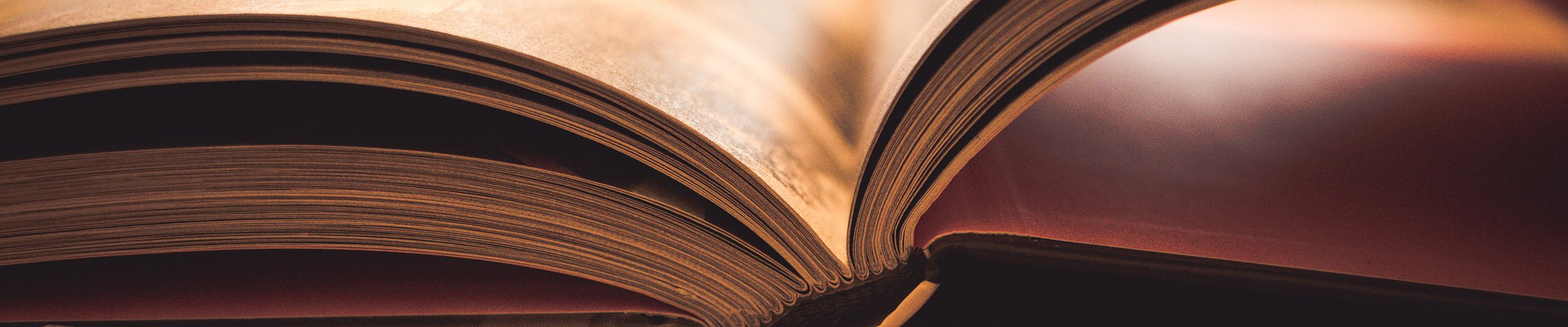
Holds
Items may be placed on hold over the phone, in person, or online.
When placing, suspending or canceling a hold online, you will need your library card number and pin number to log into your account.
When the item becomes available, patrons will be notified by their choice of email, text or phone call. The item will be held for seven days.
Digital items are held for 3 days once you are notified according to your settings in OverDrive.
Placing a Hold
- Search the Pleasant Grove Library catalog for the item.
- In the results list, click on the Place Hold button to the right of the item you would like on hold.
- Under the title it shows how many copies of the item are available, the number of current holds on the title and how many copies the library owns.
- If you are not already logged into your account, a login box will appear asking for your library card and pin number.
- Once you are logged in, the place hold box with the title of your item appears. Click Place Hold and then OK.
- All of your current holds, including digital holds, can be viewed in the Holds section of My Account.
Suspending a Hold
You are able to suspend holds that are not available for you yet. You keep your place in line, but allow others to move in front of you until you reach your unsuspend date or cancel the suspension.
- Log into My Account.
- Click on the Holds tab to see your holds.
- Choose either your Digital Holds or Library Holds.
- Select the item you would like to suspend and click the Edit/Suspend Holds button.
- Enter the date you would like your suspension to end. For example, if you want your suspension to last for two weeks, put in the date of two weeks from now.
- A little calendar appears to the left of the title in your holds list. Hover over it to see your suspension date.
- To unsuspend a title, select the item and click the Cancel Hold Suspension button and the Yes to confirm.
Canceling a Hold
You can cancel a hold you no longer want. This allows the next person in line to get the item sooner.
- Log into My Account.
- Click on the Holds tab to see your holds.
- Choose either your Digital Holds or Library Holds.
- Select the item you would like to cancel and click the Cancel Holds button and then Yes to confirm.
